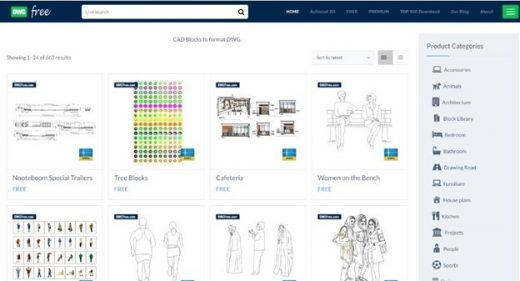How to make AutoCAD quicker to use Guide, Design Drafting Software Help, Blocks Drawing Tips
How to Make AutoCAD Quicker and Easier to Use
24 Nov 2020
How to Make AutoCAD Quicker and Easier to Use – 3 More AutoCAD Time Savers
This article is the second in a series of articles designed to make your AutoCAD drafting much faster and more productive. We got a lot of responses and good tips from our readers for the last batch of AutoCAD Blocks time savers, and have another set of them for you! Here we go.
Tip 1: The Glory Of Blocks
First and foremost, is using blocks and layers to automate your work flow. Now, blocks and layers are the bread and butter of anyone who uses AutoCAD – a block is basically a group of shapes that are linked together to make one object. You can think of them as a template of something you draw often.
Now, one of the nifty things about template documents in AutoCAD is that you can pre-load blocks that you’re going to re-use from multiple projects into them. You can also do the same thing with layer sets, and once you’ve used standardized layer sets, you’ll never go back to creating them ad hoc. You can even put blocks and layer sets on a network share so that everyone can use them, which greatly aids consistency. Remember the cardinal rule of AutoCAD: Lots of problems have interesting solutions, but it’s better to get a solution that works and re-use it than re-create the wheel.
One of the hidden benefits of blocks and layers is that AutoCAD only loads a reference to the block in your drawing, pulling it from the database to re-use it. Since a block is treated as a single object, this can cut file size down rapidly on large drawings, and make your workstation more responsive.
The other great thing about blocks is that they’re more than just drawing information. You can embed text objects (attributes), which can be extracted to a database or spreadsheet. Thus, your block can include things like what material an object is made of, who you get it from, and part numbers. This sort of detail is why AutoCAD is used for engineering diagrams, however, far too many people are unaware that they can embed that text information into an AutoCAD block object. With later versions of AutoCAD, you can even make these text attributes hyperlinks to the manufacturer’s catalog.
Tip 2: Getting More Elbow Room
The next time saving tip is what we call the Elbo Room Comamnd: Control+0 lets you maximize your working space, clearing away the extra bits of the AutoCAD interface. This is a great way to get an overview of your work in progress without zooming out too far. (We also recommend getting a two monitor hookup wherever possible. Nothing improves AutoCAD efficiency as much as more screen real estate to work with.
Tip 3: Dynamic Input Is Your Friend
There are two types of dynamic input we’re talking about – the first is autocompletion of typed commands. This allows AutoCAD to guess at what you’re going to do next – even better, it’s likely to guess from what objects you have selected and what your last 15 commands entered were, to try to give you commands that fit your workflow.
The second is one of those features that most people are never aware of: Did you know you can hit the Enter key to repeat the last command you typed? This is a great time saver, if, like us, you tend to think carefully about a command that’s got multiple parts worked out and want to re-use it repeatedly on different objects in series. (Now, if only AutoCAD would borrow the History tools from the assorted Adobe products…)
And while not a time saver, a tip for productivity: Turn off your email when you’re doing drafting work. Most people will, given the chance to futz with email, do that rather than work on something that requires brain power.
How to make AutoCAD quicker and easier Summary
So, there we have it, the final article in the AutoCAD timesavers series. If you enjoyed this article and would like more AutoCAD tips and tricks then check out our blog in the resource box below Metal kitchen cabinets.
Comments on this How to Make AutoCAD Quicker and Easier to Use tips article are welcome.
CAD Drafting and Drawing Services
Website Overview: IndiaCADworks provide outsourcing services in CAD design, conversion, and allied services to clients around the world. IndiaCADworks has been in the CAD Conversion services space for 11 years and has worked with more than 400 clients to date. IndiaCADworks have over 80 full-time employees who perform a full range of CAD services.
Building Articles

image courtesy of article provider
Architectural Designs
Contemporary Building Designs – recent architectural selection from e-architect below:
Comments / photos for the How to Make AutoCAD Quicker and Easier to Use tips page welcome