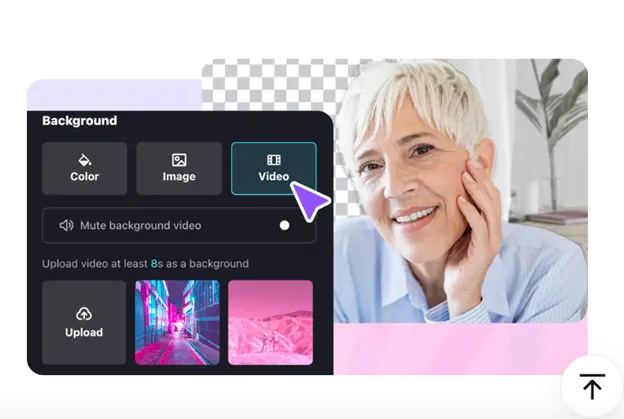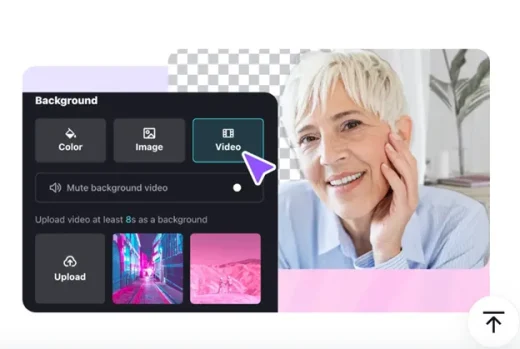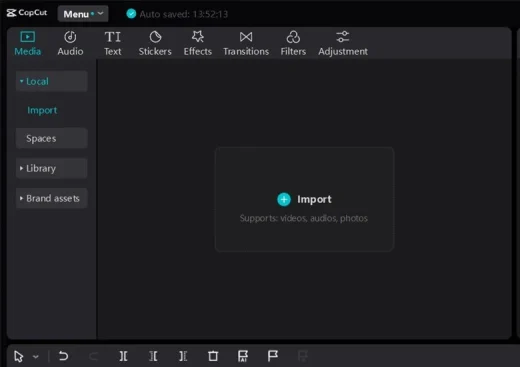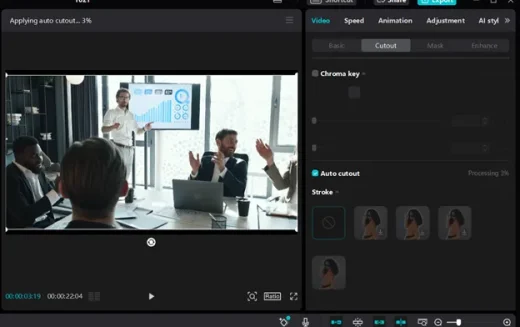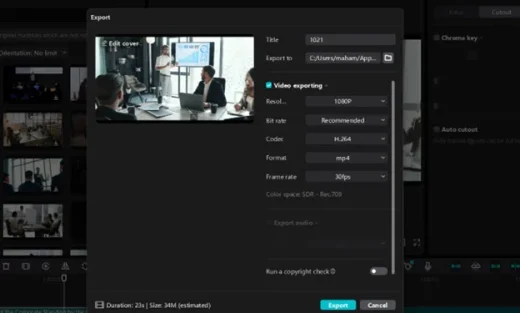Let’s make your official presentations with ai video background remover, Video editing for architecture promotion
Let’s Make Your Official Presentations with AI Video Background Remover
24 October 2024
When you have to make official presentations, it is important to showcase your creativity and professionalism. Without being professional or creative in your work, you cannot groom or upgrade yourself in your official/professional life. To create a good impact of your capabilities on your employer and other employers or coworkers, you must learn how to make the best and most impressive official presentations. For this purpose, Using AI video background remover creates a big difference. Let’s learn how this AI video background remover from CapCut video editing software can help you transform your official presentations.
AI Video Background Remover for Official Presentations
An AI video background remover helps create official presentations by enabling you to remove the dull backgrounds of your videos while setting a new and impressive one. A background is the most important aspect of a presentation. To make your presentation look more engaging and appealing, you can add a “video background” at the back if your presentation does not include more text.
On the other hand, if a video presentation contains more text portion, it’s best to use a simple color background so that the text of the presentation can be readable by the audience. Using CapCut Desktop AI video background remover helps you perform all these transformations to your presentations. Let’s have a quick look at what exciting benefits this tool brings for you for transforming your official presentations.
- AI Video Background Remover allows you to remove the background of your video presentations in just one click. You don’t have to waste time using manual editors to remove the background of your videos. Instead, use this AI-based video background remover to do this job for you.
- This background remover tool also allows you to set a new background to your presentation to make it look more engaging. Not just a simple background photo, but it supports adding a “video background”, as well as, a color to the background of your presentation. Using a single-color background boosts the readability of the presentation text and helps the viewers read the captions and statistics in your presentations from a distance too.
- While removing a background or adding a new one, this AI video background remover tool doesn’t affect the graphics of your presentation. It also doesn’t distort or destroy the visuals while working on the background changes. To add a spark to the visuals of your presentation, you can also use text to speech converter by the CapCut editor.
- In addition, the artificial intelligence algorithms in this tool allow you to enjoy the most rapid transformations. Working on presentations is often time-consuming and tiring, especially when you are super busy managing your personal and professional life. Therefore, using this AI video background removal helps you save time while getting the desired background changes in your presentations in seconds with AI.
- On top of everything, this AI video background remover is a free tool that does not require you to pay any fee. Hence, it does not add cost to your monthly expenses but allows you to enjoy free transformations of your presentations whenever you want. In addition, it also allows you to share your presentation with others for free and without watermarks.
Easy Steps to Use CapCut Desktop AI Video Background Remover
For the following easy steps use CapCut Desktop AI Video background remover to transform your presentations.
Step 1: Import Video
First of all, let’s start by importing a video to the Capcut Editor’s interface by using the import button. You can also choose different clips to add to your presentation from the CapCut Media library.
Step 2: Remove Background
Now, you can use the video background remover tool to remove the background of your presentation if it does not look good. Once it is removed, try adding a new background that goes best with the aesthetics and graphics of your presentation’s visuals. For example, let’s try adding a new color or a photo to the background of your video. Feel free to use other AI tools to make further customization your presentation video to make it look great and captivating.
Step 3: Export and Share
When you are done with the edits to your presentation background, let’s export it and share it with your employer or coworkers.
Conclusion
Earning a good reputation and the trust of your employer and coworkers is difficult in today’s workplace environment. However, working on your productivity and showing your full caliber can help you win the trust and appreciation of your employer and coworkers. For this purpose, let’s try using AI Video Background Remover. To make your presentations more creative and more captivating. Remove the dull backgrounds of your presentation videos and set the more appealing ones to grab greater attention and appreciation by using this incredible AI video background remover.
Comments on this Let’s Make Your Official Presentations with AI Video Background Remover article are welcome.
Schools
School Posts
School design: important buildings for learning
Mackintosh Building Glasgow School of Art
Buildings
Education Building Designs – architectural selection below:
Design: Verstas Architects
Syvälahti Education Centre Turku
Design: Atelier Nuno Architects
The University of Hong Kong Medical School
Comments / photos for the Let’s Make Your Official Presentations with AI Video Background Remover page welcome.